You’ve probably heard a great deal about http://www.literatureandlatte.com/. I bought it before attempting NaNoWriMo 2012. Since then, a number of friends have asked how I use Scrivener, and is it really better than Word Processor. Given that it usually is half-price on their website when you have a winner’s coupon, that might have been a minor mistake. But even at the full price of $40 dollars US, it’s been a bargain. Originally a Mac program, it’s Windows counterpart (which I use) is approaching feature parity. I’m not doing this on their solicitation or the encouragement of anyone but the friends I’ve had who’ve been curious how it works.
Since obtaining it in May of last year, I’ve used it for five separate new projects, two of which are multi-volume. And then adapted one previously written novel that I imported to Scrivener for editing. But for this, I’d like to talk about how I set it up for my intended five-volume Epic Fantasy (Sword, Sandal, & Sorcery style). The basic format is set in the “Novel With Parts” template. Here it is on the ‘Corkboard,’ (with my own custom background).
The Binder, which functions exactly like a three-ring of our project would if you printed it all out, is set on the left. It’s currently open to the 2nd (in-progress) book of that series. But the corkboard is open to the ‘volumes’ page, furthest back. You can see the “First Draft” over my 1st volume. And I already have volumes 3-5 set up on the corkboard. Here’s the volume I’m working on in detail:
Here again, you can see the ‘index cards’ marked “first draft” and “to do” where I’ve been distracted from working on the novel by my need to blog. 😉 Every chapter has at least 1 index card. In fact, every scene has an index card. Each is organized with the appropriate chapter. What’s cool about this? If I decide I need to reorder my chapters, all I have to do is slide the index card to the new location. NO copy-and-paste like with a word processor. All I have to do is recompile and it’s all in the right place. The only editing concerns I have is to check consistency in the timeline. I can compile all this all at once, or a few chapters to check scenes.
Also, Scrivener saves whenever I’m idle for 2secs. And it keeps FIVE full backups. So unless I blow up my laptop, it’s protected from corruption. Of course, being OCD, I copy the Open Office version saved to a flash drive. Also, in the binder, I can keep all my documentation on characters, setting, plot sequences, and research web sites. All of them are organized in the Binder. 1 click to open them, and I can hide them when I don’t need them.
It’s not immune to my mistakes. But it’s pretty darn close. Plus, if you make changes you’re not sure you will like, you can use the ‘snapshot’ feature to roll back to the version you preferred. This is especially useful in editing.
I was able to lay out the entire plotline for all five books on the corkboard. I’m sure I’ll add/change/move things around between now and then. But I can use this at a glance to find where I am, and anything I may need, before or subsequent, to maintain consistency and ensure I don’t show too much, too soon. Or leave a plotline underdeveloped.
It’s a great tool for the writer. The larger the project, the more useful it will prove. But even in my single novel projects, it’s a profitable experience.
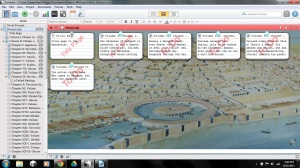

Nice custom background on your corkboard!
I hadn’t really thought about putting all the novels in a series into one file, but I can see that you’ve accomplished it beautifully. I’m going to have to give that a shot!
It’s a drawing of Carthage, that I manipulated to give it a feel of building on all sides.
Tarien Cole,
Scrivener Users is a public community with over 1100 members. Because the community is public it is not necessary to have either a google+ account or be a community member to read the posts which are posted by the members.
https://plus.google.com/communities/109597039874015233580
Thanks for the information. 🙂
Pingback: Scrivener Template v2.0 is here! | Caroline Norrington
Pingback: Book Bloopers… A Guest Post By S.K. Nicholls | The Literary Syndicate
What are numbers 303 97 66 in the binder and how did you get these numbers to be visible?
Those are the number of files in each folder. So there were, when I made this, 303 items in the entire Epic Fantasy binder. Which includes not just the 5 books, but the reference files as well. 97 scenes in Volume 1. 66 (to that point) in Volume 2. And then the 1-3 is the number of scenes in each chapter (it actually got as high as 5 once).
You can show/hide them by going to “Tools–> Options–>Appearance. Top option is “Show Subdocument Count in Binder.” I believe default is unchecked. Check that, and it pops up on “apply.”
Thanks for asking 🙂
What’s up to every body, it’s my first visit of this webpage; this blog contains remarkable
and truly excellent information designed for visitors.
Pingback: Praise Literature and Latte | The Worlds of Tarien Cole